3D iPhone Game: Ten Questions
What's inside an iPhone?
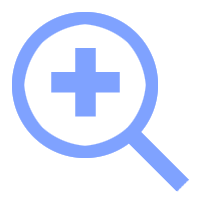
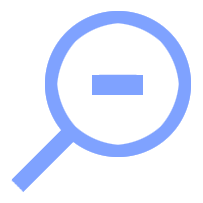
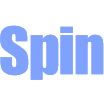
More Information
Learn to Play the iPhone Game:
What's Inside an iPhone?
Learn about iPhone hardware with this simple 3D game. The components represent an iPhone 5. The iPhone isn't an exact representation, but helps players identify ten different parts of the phone. Older, newer, and different screen sizes have slightly different internal configurations. Parts of the iPhone 5 are positioned accurately however resized for easier selection.
Tap the Play
button to begin.
Find and select specific parts on the iPhone.
- Tap once to stop the iPhone from spinning.
- Tap a second time to select a component.
- Tap a third time to see the next question.
- Tap the spin button at any time to spin the iPhone or start the selection process over again.
Answer 10 questions correctly for a score of 100 points. Each correct answer equals 10 points. Questions ask players to select parts of the iPhone by name. Find each component based on it's shape and location on the iPhone.
Swipe to spin the iPhone. Tap the iPhone three times for each question.
Before playing, see the Cheat Sheet iPhone components with names and callouts. The Spin, Zoom In, and Zoom Out icons display below the iPhone. The current question also displays below the iPhone. The question number with the name of the part players currently seek, appears between the iPhone and the Spin button.
Tap the Zoom In or Zoom Out buttons for better viewing and precise selection. Center very small parts in the viewport, tap to stop spinning, then zoom in. The Spin button allows players to begin the component selection process again.
Alternate Between Stop and Spin
Select the Spin button below the iPhone at any time. The Spin button allows the iPhone to rotate when you swipe. Toggle between stop and spin modes. Tap the iPhone the first time to stop spinning. Tap the Spin button to start rotating the iPhone again. Spin restarts your ability to find and select a part of the iPhone. If you're not happy with the current rotation of the iPhone, then Spin again.
Windows Phone Selection
Windows Phone responds to touch up events as if the player tapped. For those playing with Windows Phone, swipe then lift your finger to stop the iPhone from spinning. The game then waits for the selection of a part. The ping sound and text lets players know they triggered the selection process.
Tap the Play
button to begin.
Find and select specific countries on the globe.
The country to find, spin, zoom in and out
buttons appear below the globe.
Tap the Spin button
to rotate the globe at any time.
Tap once to stop rotation.
Tap a second time to select a country.
Tap a third time to see the next question.
Create 3D Games
Book Two in the Series, Learn WebGL
The e-book,
Create 3D Games
,
teaches how to make two similar 3D games, with WebGL.
The first game, 3D Globe Game
,
demonstrates a range of concepts useful for Web developers. Concepts include efficiency, responsive Web design, and optimization.
Learn to create the Globe Game
where players answer twenty questions to find countries on the globe.
The 3D Biplane Game
,
displays a biplane aircraft. Find parts on the airplane.
The Biplane Game
reuses and reinforces concepts explained with the Globe Game
.
The Biplane Game
also demonstrates how to use the book's software to make your own games.
The book's games run on mobile devices and desktops. Devices such as cell phones, mobile phones including Androids, iPhones, and Windows Phones, benefit from optimization techniques discussed in the book. Optimization techniques allow games to download and run quickly.



